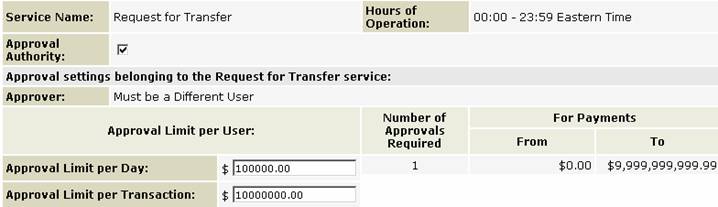Group Information – Service Privilege Details – Requests for Transfer |
|
The Group Information – Service Privilege Details – Request for Transfer screen enables a user to assign group access to the Request for Transfer functions and assign accounts to the Request for Transfer service.
The Requests for Transfer feature utilizes the global SWIFT network, to allow users to send instructions to debit their accounts at other financial institutions to pay a third party or repatriate funds.
The
screen displays the following information: · Service Name “Request for Transfer” · Group Name · Hours of Operation · Approval settings belonging to the Request for Transfer service · Functions belonging to the Request for Transfer service · Accounts belonging to the Request for Transfer service
Pending Services:ScotiaConnect will require a second approval when adding the request for transfer service to a user group or adding a function to a group.
Any services that you add to a group with a status of ‘Pending’ under the Pending Services column on the Group information screen, require approval by another authorized user.
Approval settings belonging to the Request for Transfer
service:
Approval settings apply to both Request for Transfer and Request for Transfer Templates The Approver option can be set to either: a) Approval Must Come From a User in a Different Group (If selected then the User who approves a payment must be in a different Group than the User who entered the payment) b) Must be a Different User Note: If you need to change your Approval option you will need to contact your Relationship manager.
1. You must enter an Approval Limit per Day and an Approval Limit per Transaction for the Users in each Group that is setup.
2. The Number of Approvals Required/Tiers is displayed ‘For Information Only’. Note: If the minimum/maximum number of approvals must be ‘2’ at the Service level. To use the Request for Transfer service you must have at least two users with approval authority.
Functions belonging to the Request for Transfer service: If a group has been granted access to a function within a service, a check mark will be displayed in the Assign column next to the function. To assign group access to a function, click on the checkbox beside the function.
Remember for the super user group all functions are assigned and you cannot remove functions from the SuperUser group.
The following functions may be associated with this service:
Accounts belonging to the Request for Transfer service:
The accounts associated with the Request for Transfer service are listed at the bottom of the Group Information – Service Privilege Details screen. To allow group access to an account when using the Request for Transfer service
To assign an account to a service click the check box under the Assign column.
You can make multiple changes to each group without saving your changes. But once you are done you must save all your changes.
To save your changes, click on the Continue button to go back to the Group Information Privileges screen
To save your changes click Save button then click the Done button.
|
Related Topics |
Help Index
Getting Additional Help
One Time Requests for Transfer
Requests for Transfer from Templates
Approving Requests for Transfer
Signing/Submitting Requests for Transfer
Modifying/Deleting Pending Requests for Transfer
Request for Transfer Template Maintenance
File Export – Request for Transfer